Place a bet
Placing a bet on live games in Azuro is a multistep process that can be described by the next diagram:
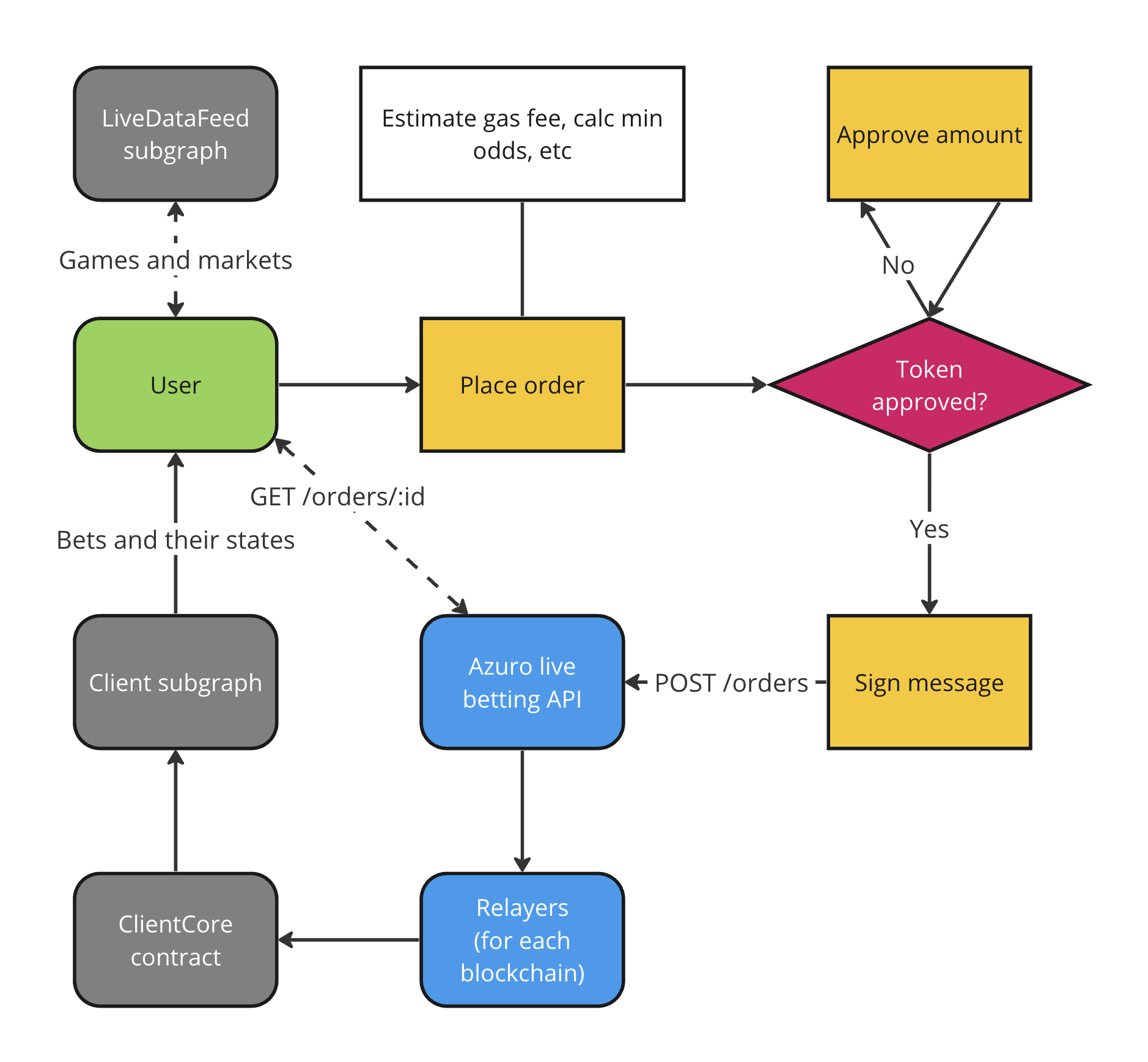
Below we’ll describe this process step-by-step.
Step 1: prepare the order data
When the user wants to place a bet on some outcome (that identifies by conditionId/outcomeId combination),
you’ll need to prepare an order object to work with:
const now = Date.now();
const deadline = 30; // bet deadline in seconds
interface OrderSpec {
bet: {
attention: string;
affiliate: string;
core: string;
amount: string;
chainId: number;
conditionId: string;
outcomeId: number;
minOdds: string;
nonce: string;
expiresAt: number;
relayerFeeAmount: string;
}
}
const order: OrderSpec = {
bet: {
attention: 'By signing this transaction, I agree to place a bet…', // A text to capture user consent (up to 160 chars)
affiliate: '0x...', // Your wallet address to earn rewards
core: '0x...', // Address of LiveCore smart contract
amount: '15000000', // 15 USDT with 6 decimals
chainId: 80002, // Polygon Amoy testnet chain id
conditionId: '123456789',
outcomeId: 29,
minOdds: '1980000000000', // Min odds, 1.98 with 12 decimals
nonce: String(now), // Unique (for the bettor wallet) increase-only integer
expiresAt: Math.round(now / 1000 + deadline), // Timestamp in seconds
relayerFeeAmount: '100000', // 0.1 USDT with 6 decimals
}
};Please ensure that the order amount contains maximum 2 decimal signs, otherwise our backend will reject the order. Examples:
- 15 USDT - valid ✅
- 15.2 USDT - valid ✅
- 15.25 USDT - valid ✅
- 15.125 USDT - invalid ❌
To obtain the minOdds, utilize the calcLiveOdds function from our Toolkit in conjunction with the odds data retrieved from the Socket API.
import { calcLiveOdds } from '@azuro-org/toolkit'
socket.onmessage = (message) => {
const data = JSON.parse(message.data.toString())
data.forEach(data => {
if (data.outcomes) { // new odds received
const { id: conditionId, reinforcement, margin, winningOutcomesCount } = data
const oddsData = {
conditionId: conditionId,
reinforcement: +reinforcement,
margin: +margin,
winningOutcomesCount: +winningOutcomesCount,
outcomes: {},
}
oddsData.outcomes = data.outcomes.reduce((acc, { id, odds, clearOdds, maxStake }) => {
acc[id] = {
odds,
clearOdds,
}
return acc
}, {})
const minOdds = calcLiveOdds({
selection: { conditionId, outcomeId, coreAddress },
betAmount: '10', // 10 USDT
oddsData,
})
}
});
}nonce is an integer number that represents an order identifier and it should:
- Be unique for the bettor’s wallet address.
- Be higher than previous used value.
So we recommend to use current timestamp (in milliseconds) to prevent any collisions, but you are welcome to come up with your solution.
Like another potentially big integers we pass it as a string for safety.
To obtain the relayerFeeAmount check Relayer fee section.
Please check a highlights for prematch betting if you are not familiar with our definitions like conditionId / outcomeId / minOdds / deadline.
If you don’t know a chainId value for a used chain, you can get it by searching in https://chainlist.org/?testnets=true.
Consider that before each order request you’ll need to ensure that the user has approved enough tokens for bet itself and a fee for relayer that will compensate his native currency spending.
So the spending limit should be equal or higher than order.amount + order.relayerFeeAmount.
Please make sure that expiresAt is no larger than the current date + 2 minutes.
Step 2: sign a message and send the order
After order object has been prepared, user must sign a corresponding message to give an allowance to a Relayer contract to place the bet.
const clientBetDataTypes = {
ClientBetData: [
{ name: 'attention', type: 'string' },
{ name: 'affiliate', type: 'address' },
{ name: 'core', type: 'address' },
{ name: 'amount', type: 'uint128' },
{ name: 'nonce', type: 'uint256' },
{ name: 'conditionId', type: 'uint256' },
{ name: 'outcomeId', type: 'uint64' },
{ name: 'minOdds', type: 'uint64' },
{ name: 'expiresAt', type: 'uint256' },
{ name: 'chainId', type: 'uint256' },
{ name: 'relayerFeeAmount', type: 'uint256' },
],
} as const
const domain = {
name: "Live Betting",
version: "1.0.0",
chainId: order.bet.chainId,
verifyingContract: order.bet.core,
}
const values = {
attention: order.bet.attention,
affiliate: order.bet.affiliate,
core: order.bet.core,
amount: order.bet.amount,
nonce: order.bet.nonce,
conditionId: order.bet.conditionId,
outcomeId: order.bet.outcomeId,
minOdds: order.bet.minOdds,
expiresAt: order.bet.expiresAt,
chainId: order.bet.chainId,
relayerFeeAmount: order.bet.relayerFeeAmount,
}
const bettorSignature = await wallet._signTypedData(domain, clientBetDataTypes, values);Finally, you can send the order to Azuro Live Betting API:
enum Environment {
PolygonAmoyAZUSD = 'PolygonAmoyAZUSD',
GnosisXDAI = 'GnosisXDAI',
PolygonUSDT = 'PolygonUSDT'
}
interface SignedByBettorOrderSpec {
environment: Environment;
bettor: string;
data: OrderSpec;
bettorSignature: string;
}
const signedOrder: SignedByBettorOrderSpec = {
environment: Environment.PolygonAmoyAZUSD, // Name of the azuro environment
bettor: wallet.address, // Address of the user's wallet
data: order, // Original order data
bettorSignature: bettorSignature, // Signed message
};
// For pre-production
const apiUrl = 'https://preprod-api.azuro.org/api/v1/public/orders'
// For production
const apiUrl = 'https://api.onchainfeed.org/api/v1/public/orders'
const response = await fetch(apiUrl, {
method: 'POST',
headers: {
'Accept': 'application/json',
'Content-Type': 'application/json',
},
body: JSON.stringify(signedOrder)
});
const data = await response.json(); // Will have OrderResponseSpec interface described below
const orderId = data.id; // You'll need it to track the order stateStep 3: display the first response
The last POST request will return an object that represents the created order (look on OrderResponseSpec interface):
enum OrderState {
Created = 'Created', // Order has been registered in the system and waits a Relayer to handle it
Pending = 'Pending', // Relayer has started handling the order
Sent = 'Sent', // Transaction has been sent to a blockchain by a Relayer
Accepted = 'Accepted', // Transaction succeeded, order has been accepted by a smart contract
Rejected = 'Rejected', // Order has been rejected for some reason, see `error` field for explanation
}
enum OrderError {
BadData = 'BadData',
ChecksFailed = 'ChecksFailed',
MessageNotVerified = 'MessageNotVerified',
Other = 'Other',
PayoutNotGuaranteed = 'PayoutNotGuaranteed',
ProviderError = 'ProviderError',
RejectedByProvider = 'RejectedByProvider',
RiskExceeded = 'RiskExceeded',
TokenAllowance = 'TokenAllowance',
TooHighMinPrice = 'TooHighMinPrice',
TooHighStake = 'TooHighStake',
TooSmallFee = 'TooSmallFee',
TransactionFailed = 'TransactionFailed',
}
interface OrderResponseSpec {
id: string;
state: OrderState;
error?: OrderError;
errorMessage?: string;
}If no error has occurred, order will have Created state.
Otherwise, it will have Rejected state and filled error and (optionally) errorMessage fields
(see Order errors page).
At this point you should show a user the actual order status and, if the order has been created, proceed with the following steps.
You need an orderId value to track the order state and you’ll get it from the last response.
But anyway you can create this id by yourself by lower-cased bettor wallet address and nonce value:
export const getOrderId = (data: SignedByBettorOrderSpec): string =>
[data.bettor.toLowerCase(), data.data.nonce].join('_');Step 4: wait until the order state finalized and get a bet id
Take an order id from the previous response (orderId) and start polling the endpoint GET /orders/${orderId}
until the order state become either Accepted or Rejected. The response will have the UpdatedOrderSpec interface:
export interface UpdatedOrderSpec extends OrderResponseSpec {
txHash?: string;
betId?: number;
}
// For pre-production
const apiUrl = 'https://preprod-api.azuro.org/api/v1/public/orders'
// For production
const apiUrl = 'https://api.onchainfeed.org/api/v1/public/orders'
const response = await fetch(`${apiUrl}/${orderId}`);
const data = await response.json();
switch (data.state) {
case OrderState.Accepted:
const betId = data.betId;
// Work with the bet
case OrderState.Rejected:
// Handle order rejection
default:
// Continue to poll the state
}If the order has been rejected, show the user a reason, why it happened.
Otherwise, if it has been accepted, you’ll have a betId field that represents a bet id that has been placed and stored in the smart contract.
Step 5: track a bet status
When you’ve got a bet id, you can work with it like with prematch bets, just take into consideration the following differences:
- All live bets and their related entities have their own entities:
liveBet,liveCondition,liveOutcome,liveSelection. - There’s no
liveGameentity that you can relate on for displaying its data. You need to retrieve game data from theLiveDataFeedsubgraph bygameIdvalue.
All the other logic is the same as for prematch bets, you can find some guides here: Get bets history, Redeem bets.